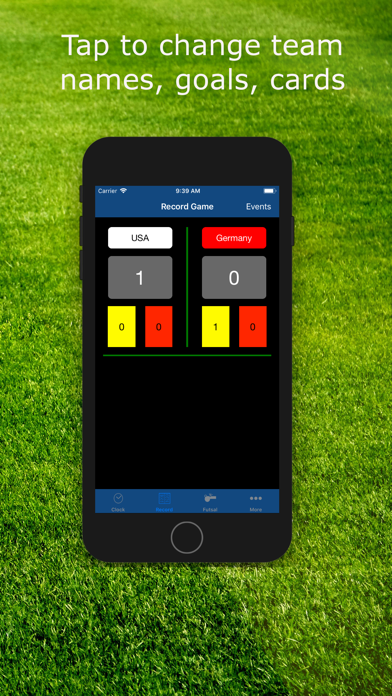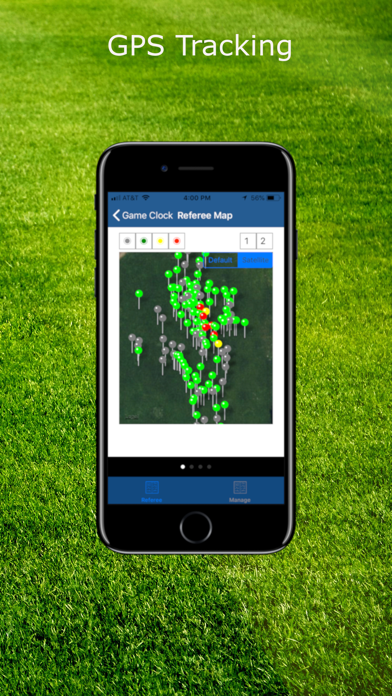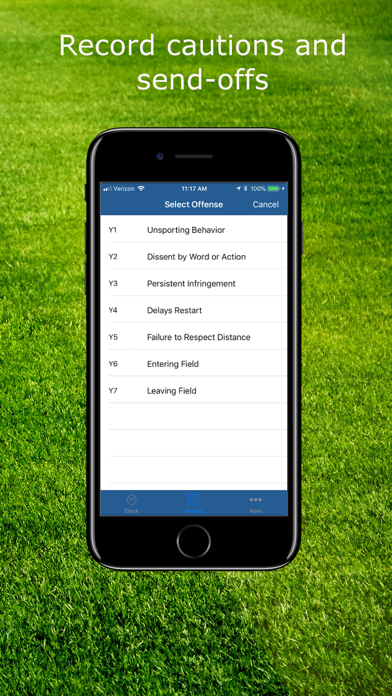SFRef Soccer Referee Watch
Run the app independently on the watch - dont need the phone at all, even for configuration. You can also setup a match on the phone and transfer it to your watch, if you prefer.
Run the app independently on the iPhone if you dont have a watch.
Use GPS to track referee locations on the field.
Preconfigure matches for the next week/month/season and load it up whenever you need it. Your matches can be saved on the phone and/or the watch.
Doing tournaments? Save current match results on the watch and move on to the next match. Your results can be accessed at a later time when you want to file a report.
Track substitutions by enabling them in your match setup. Tracking is not enabled when you do a quick game setup on phone or watch.
Getting rosters late? Ask coach to install app and Airdrop (or send it as an email attachment). You can also scan and use OCR to fill in rosters. No more manual entry.
Setup your match and Airdrop it to your Assistant Refs, so the match is configured on their app also.
Send a game report from your device after the game with the press of a button. Reports include goal/card details as well as player game time.
Look at your workout stats (distance, calories burned heart rate). More statistics will come soon!
See how to set it up on the watch:
https://youtu.be/nv2hU8S2OWI
Tip: Remember to:
- Put your watch in Airplane mode during the game. It ensures you are not interrupted by other events. Your watch will also not constantly search for the phone across the field and lose charge.
Free app can track games with up to 10 minute halves. Purchase in app to track longer duration. Users who purchased the app from 1.0 to 6.5 will have no restrictions.
Now the details:
The app has three timers - game clock, stoppage clock and elapsed time. Elapsed time starts at zero and runs uninterrupted during the game. Game clock and stoppage clock are tied together - either game clock is running during the game or stoppage clock is running. They are controlled by a tap on screen.
From Game clock screen, swipe left to go to the game record screen. Here all elements are editable with a tap. You can change home and away team names. You can record scores or record yellow and red cards. The app automatically records the time at which the event took place.
In case, you added a goal event or card event in error, you can delete the incorrect entry. On the watch, do a force touch and go to event logs. Tap and delete whichever event you entered incorrectly. Displays will update automatically. On the phone, go to events, then hit Edit and then delete.
From the game record scene, swipe left to go to Futsal DFK accumulated fouls tracker scene. Swipe up on the numbers to increment. If you made a mistake, swipe down to decrement. Displays turn yellow after 5 fouls and on the watch, a haptic is sent. After the sixth accumulated foul, the display turns red and watch also plays a haptic.
On the game clock screen, force touch takes you to a menu where you can set game duration, enable GPS (for referee location tracking), reset clocks, discard the entire game or load game settings from watch filesystem or the paired iPhone. If you select reset clocks, you can select which period to start to set elapsed time appropriately. You can also generate a game report to the paired iPhone running the app and send it out from iPhone app to Notes, iMessage, email or other eligible apps.
From Futsal DFK screen, swipe left to look at referee workout statistics. If you run the app on the phone, it also maps the referee location during the course of the match.
To view your map after the game, go to menu on the game clock scene -> Load/Save -> View Map. The map will show on the paired iPhone.
Privacy Policy: On the Apple Watch, the app uses HealthKit to get distance walked and energy burned while a game is in session. On the iPhone, the app collects referee location while a game is in session.